EQ and compression are the most common tools that audio engineers use to process their audio. But they're not the only tools, by any means. Here are a few more that you may find handy in your day-to-day podcast production.
Normalization
Normalization means turning the audio up until the peaks are at a given level. This can be very handy, for example, if your record level is a bit low and you want to turn it up but not so much that it distorts. The simplest way to do this is to use Normalization.
Figure 1 shows the Sound Forge Normalization window. It's very straightforward; you can choose what level you want the file normalized to using the slider at the left. In this illustration, you'll see that we're normalizing to -0.5dB, not 0dB. You can simply normalize to 0dB, but if you do, you have no headroom. If you're doing normalization as your very last step, you don't need headroom. If you're planning on adding EQ, you should probably normalize to -3dB or even -6dB to leave headroom for later EQing.

Of course, this is assuming you're using Peak Level normalization, which analyzes the entire file and raises the volume until the very highest peak is at the required normalization value. If you have one small section of the file that is loud, and the rest is very quiet, normalization is going to get you only so far. You'll have to use some compression to even out the levels throughout the file.
Another kind of normalization that's very handy if you plan on playing music is RMS normalization, shown in Figure 2. RMS normalization measures the overall power of a file, as opposed to just looking at peaks. If you combine this with an equal loudness contour, RMS normalization gives all your audio files the same apparent level.
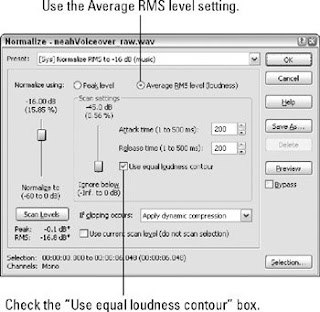
Note : RMS stands for root mean square, which is a mathematical measure of the magnitude of a varying quantity. RMS is calculated by finding the square root of the mean of the squares of a set of values.
Audio with lots of low frequency content sounds louder to us, so even though two files may "look" the same in an audio editor (both have peaks at -3dB), one may sound much louder due to its tonal character. RMS normalization using an equal loudness contour takes into account how sensitive our ears are to particular frequencies and sets levels accordingly.
Gating to remove background noise
A noise gate mutes the audio signal when the level falls below a certain level. For example, if you're doing an interview in a room with a noisy ventilation system, you could try using a gate to get rid of the noise when you're not talking. Setting up a noise gate involves setting a threshold and attack and release times, similar to a compressor, as shown in Figure 3.
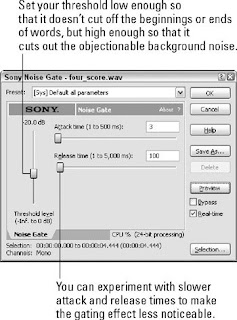
Gating is best used when the background noise is very low; otherwise, the gating effect will be noticeable, because oddly enough our ears will notice the noise disappearing, and this can be more annoying than a constant background noise. If you have a serious noise problem, you may be better off using noise reduction.
Noise Reduction
Noise reduction is a sophisticated process that attempts to remove noise from your audio without affecting the rest of the content. As you might imagine, this is a very difficult undertaking. Noise reduction algorithms usually work by taking a "noise profile" or "noise print," which is used to determine the frequency content and level of the noise. Taking a noise print involves identifying a section of the audio file that contains only noise. The algorithm can then use this information to analyze the file and remove what it thinks is noise. Figure 4 shows the noise reduction windows for Audacity and Sound Forge.
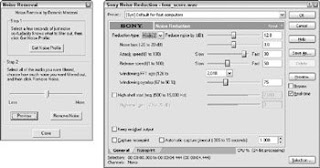
You can see that both involve a two-step process — first getting a noise print, and then running the resulting filter across the entire file. Noise reduction can be incredibly effective for steady background noise. However, be aware that the urge to remove background noise can sometimes lead to audio that sounds too thin. The key is to use it sparingly, so that your audio sounds cleaner but not antiseptic and hollowed out.
No comments:
Post a Comment