If you've invested in a decent audio-editing or video-editing platform, chances are good that you'll use your editing platform to do your encoding. Most include a variety of export options. (You'll also want to export a broadcast-quality master for archival purposes, of course.) If your master includes lots of processing and complicated editing, you may want to render the broadcast-quality master and then encode using an encoding application or multi-format encoder, instead of doing all the processing twice. For most podcasts, exporting an encoded master directly from your timeline is probably easiest.
AudioMost audio-editing platforms offer MP3 encoding. Many also offer encoding in a number of other formats:
Audacity (Windows, Mac, Linux): Offers MP3 and Ogg Vorbis export
Peak (Mac): Offers MP3 and AAC export
Garage Band (Mac): Offers AAC export, which is fine for iPods, but does not support MP3 export
Sound Forge (Windows): Offers a number of export options, including MP3, Ogg Vorbis, Windows Media, and RealAudio (see Figure 1)
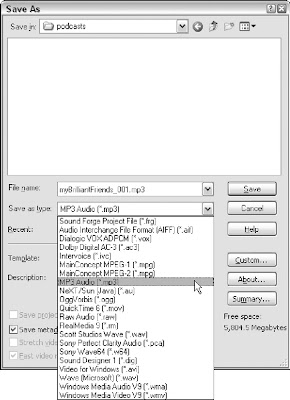
Figure 1: Sound Forge offers a large number of export options.
Audition (Windows): Also offers a wide variety of support, including MP3, Windows Media, and RealAudio
Video
Video-editing platforms also offer fairly rich export options:
Final Cut Pro (Mac): Offers QuickTime H.264 support
iMovie (Mac): Offers QuickTime H.264 support, including a preset for iPods
Adobe Premiere (PC): Offers Flash, QuickTime, Windows Media, and RealVideo support
Sony Vegas (PC): Offers QuickTime, Windows Media, and RealVideo support
Ulead Video Studio (PC): Offers QuickTime, Windows Media, and RealVideo support, and includes output templates for iPods and SmartPhones
Related Posts : Audio,
Editing,
encoding,
platform,
Video
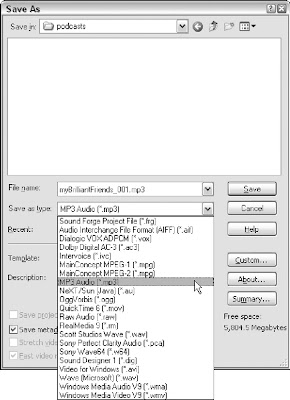
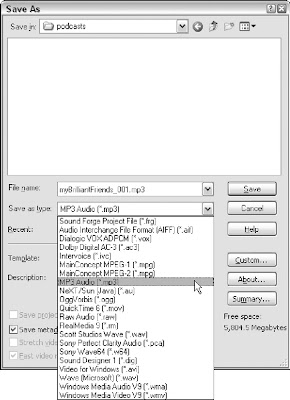
No comments:
Post a Comment