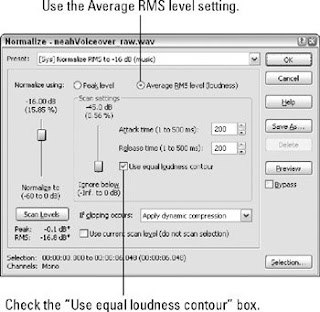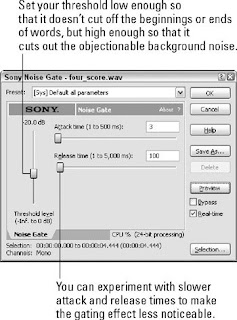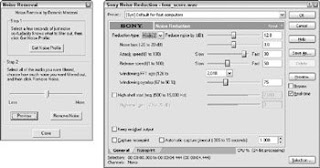Although podcasting was originally conceived as an audio-only medium, this is no longer the case. Video blogging, or vlogging, is currently all the rage and is bound to get more popular. With the ever-expanding deployment of broadband connectivity and the plunging costs of digital video cameras, video broadcasting is within reach of just about anyone.
Sort of. As powerful as modern digital video cameras are, the affordable "prosumer" versions can't create a broadcast quality video, at least not without a little help. When the digital video format first appeared in the 1990s, it was laughed out of newsrooms across the country because the quality was thought to be too crude for broadcast. Within a few years, the convenience and immediacy of the format has made believers out of even the most demanding television producers. These days, a good portion of reality television programming is shot using the digital video format.
Of course, it doesn't hurt that the quality of digital video equipment has improved since the first few cameras appeared. You can now find cameras that offer fine-grained control of the image, as well as cameras that accept different lenses. Even more exciting, with the advent of HDV (High Definition Digital Video), you can shoot true widescreen video on a budget that doesn't require venture capital. To begin, however, you're probably going to be looking at an inexpensive camera and some support equipment. This post surveys what's available at the moment and discusses what features you should look for when you go shopping.
Choosing the Appropriate EquipmentVideo production has some basic requirements. Obviously, you're going to need a camera and something to mount it on (we explain later why handheld video is a no-no). Because video is all about light, your video quality depends on the amount of control you exercise over your light. This means you should have some lights at your disposal, along with bounce cards and flags to stop light going where you don't want it to go. You also need plenty of spare cables and some other auxiliary video equipment. Good video production starts with your camera.
CamerasA good camera is the single most important piece of equipment in your video signal chain. The camera records the incoming light, digitizing it and storing it as a digital video signal. The camera is therefore of paramount importance, much like a microphone is to audio. If your camera does a poor job of converting the incoming light into digital video information, you start off with lowquality video. Correcting digital video imperfections is very difficult. There are various methods of video processing available, but video is nowhere near as forgiving as audio. It's better to start off with high-quality video than to plan on fixing it later.
Video formats
The number of video formats available at the moment can be confusing to the neophyte. This is due partially to rapidly evolving digital video technology, and also due to manufacturers looking for an edge over their competition. Table 8.1 lists the most common video formats used in budgetconscious applications.
If you're just starting out, you probably want to start off with whatever camera is lying around or whatever you can borrow. If you're the slightest bit serious about a video podcast, you should consider investing in a decent-quality DV (digital video) camera. They're ubiquitous and have a number of features that are perfectly suited to digital video production. (These are discussed in the next section.) DV cameras are available at numerous price points, with higher-priced models offering higher image quality and better build quality.
What to look for in a cameraDigital cameras come with a bewildering array of features these days. Some of these are just marketing hype and of little use to anyone, never mind an aspiring video podcaster. Essentially, two main things determine the quality of your video:
Lens quality: Higher-priced cameras have better lenses, and better lenses provide better image quality.
Image capture mechanism: DV cameras use charge-coupled devices (CCDs) to convert the incoming light into a digital signal. The size and number of CCDs the camera uses determine image quality.
Cheaper DV cameras use a single CCD to capture the video, whereas more expensive versions use three separate CCDs and divide the incoming light into red, blue, and green components for a higher-quality image. You should look for a camera with three CCDs if you can afford it; the higher-quality video image is worth the investment.
When it comes to the lens, each manufacturer sings the praises of their lens for "superior color and image quality." Lens quality can be very subjective — it's usually a good idea to hit a few camera ratings sites to see what people have to say about the latest and greatest models. You can find a number of these sites: The granddaddy is http://camcorderinfo.com.
Other features you should be concerned about are listed here. The advantages of some of the features discussed here may not be very apparent when you first start out, but become important as you become more familiar with your camera and want to get the most out of its capabilities:
Manual adjustments: Many DV cameras hide functionality deep in an on-screen menu that may or may not be accessible after you're recording. Having buttons and switches easily accessible is a big plus.
XLR inputs for audio: You never want to use the microphone on the camera, because they're low quality and designed to pick up everything in the room. Instead, use a professional mic or two; these generally require an XLR input. Otherwise, you'll have to invest in an external add-on box to make the XLR cable compatible with the awful ⅛ mic inputs that some cameras have.
IEEE 1394 (FireWire) output: A FireWire output allows you to transfer the video from the camera directly to your computer without requiring a video capture card. If a camera doesn't have one of these, don't even think about buying it.
There are so many cameras to choose from and so many mew models coming out every year that it's virtually impossible to recommend any particular models, for fear that they will be outdated by the time you read this! However, a number of cameras at the slightly more expensive end of the DV range are perennials. Even though Sony, Canon, and Panasonic keep bringing out new models, the cameras pictured in Figure 1 seem to stick around. They're all well proven by years of streaming video production.
 Figure 1: DV camera workhorses: Sony PD-150, Canon XL-2, Panasonic HVX200
Figure 1: DV camera workhorses: Sony PD-150, Canon XL-2, Panasonic HVX200