1. Open Audacity, and open your podcast audio file.
2. From the Edit menu, choose Preferences, as shown in Figure 1. This opens the Audacity Preferences window.
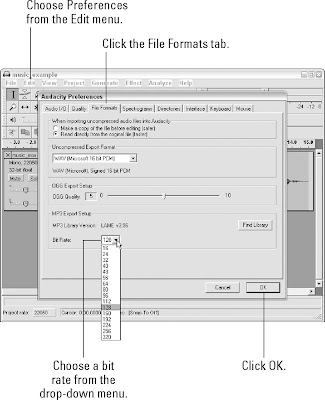
3. Click the File Formats tab.
4. Select your desired bit rate from the bit rate drop-down menu in the MP3 Export Setup section.
5. Click OK.
After you set your bit rate in the Preferences window, choose the Export as MP3 option from the File menu. That's all there is to it. Audacity doesn't offer the ability to do mono MP3 encoding or VBR-based encoding. As long as you don't want to do anything fancy, Audacity is a perfectly good encoding option.
No comments:
Post a Comment