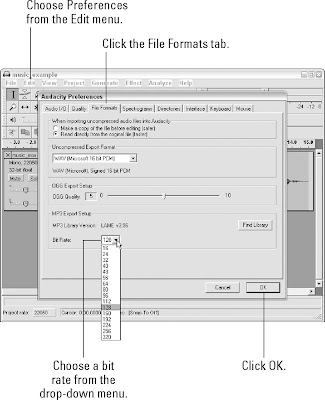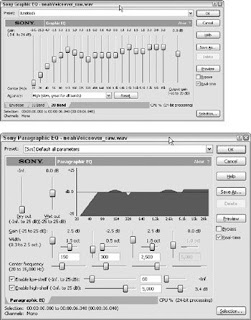This section steps you through the EQ process, with both graphic and parametric EQ. We'll assume that this is a male voice track that needs a little bit of sparkle. We're trying to do the following:
- Add a bit of warmth to the bottom end.
- Add a little clarity to the midrange.
- Give the vocal a bit of air, a little extra shimmer.
We're going to assume that you're using a software equalizer, though there's no reason that this couldn't be done using a hardware EQ. Also, the frequencies we're choosing in this example may not be the best frequencies for your audio, although they're probably a good place to start. Remember: Use your ears:
1. First, roll off the extreme low end. Chances are good (unless you have an extremely deep voice) that there is no information down here, except for possibly some room noise. Let's roll off everything below 60Hz.
On a graphic EQ, push down the faders below 60Hz. If you have more than one, start off gradually, rolling off about 3dB at 60Hz and then increasing the roll-off with each lower frequency.
On a parametric EQ, choose a high-pass filter at 60Hz and roll it all off. Shelving EQ has gradual roll-off built in.
2. Listen to your audio. You shouldn't hear much of a difference, if any. That's fine. You may hear a slight clearing up of the sound, and if so, that's even better.
3. Next, work on the midrange, because it's the most important. To give a voiceover a slight lift, you can boost the upper mids in the 2 – 4KHz range.
On a graphic EQ, pick a frequency in this range and boost it significantly, say 6-10dB. Preview your audio. Return that frequency to no gain, and try boosting the frequencies on either side, previewing each time. When you find the frequency that sounds best for your content, boost it 3dB and then boost the frequencies on either side 1.5dB, so there's a nice gentle lift. Preview the audio, and make sure it sounds good.
On a parametric EQ, choose a narrow Q and boost a frequency in the 2 – 4KHz range. Preview your audio. Try moving the frequency setting up and down, until you find the right frequency. Preview the audio each time you change the frequency. After you settle on a frequency, widen your Q to approximately 1.5. Boost 3dB, and give your audio one last preview to make sure you're doing the right thing.
4. Now listen to the low mids. The low mids are roughly where the sounds "er" and "uh" live. (If you've ever seen a sound check before a live gig, you'll hear the audio engineer making these sounds in the mics to check the EQ.) These frequencies give our ears information about the size of a room. You can often clear up a mix by cutting here, but be careful: You can make your audio sound too thin if you cut too much.
On a graphic EQ, you can experiment with cutting around 300Hz. You can do the same on a parametric EQ, with the added benefit that you can make the Q very narrow, to avoid thinning out your mix too much. Be sure to preview your audio to make sure you're making it sound better and not too thin.
5. If you're worried about the bottom end of your audio, particularly after cutting a little at 300Hz, you can add some warmth by boosting the bottom end. We rolled off the extreme low end earlier, but those frequencies are generally inaudible on most systems. To add audible bottom end, you need to boost in the 80 – 200Hz region. Where you boost depends on what (or who) you're EQing. The bottom end of male voices is usually around 100Hz; female voices are closer to 200Hz.
On a graphic EQ, you can find and push the frequency you're looking for. You may want to push the frequencies on either side slightly, as well. And the same goes for parametric; find the frequency, choose a fairly wide Q, and boost a bit. Preview your audio.
6. Finally, you need to decide if your audio needs any final sparkle. You can add this by boosting your high frequencies ever so slightly.
On a graphic EQ, start lifting at around 5KHz and boost the frequencies above 3dB. On a parametric EQ, select 5KHz for your shelving frequency and boost 3dB. Preview your audio. If you're happy with the sound, apply it! You may want to save this as a preset if this is a setting you think you'll be able to reuse.
Figures 1a and 1b show the results of all the preceding steps using graphic and parametric EQ. Your results may be slightly different; in fact, they should be, because you're listening to something different!

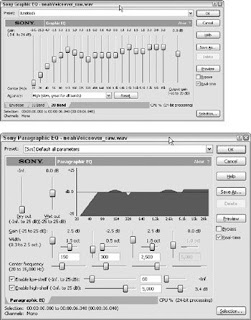 Figure 1: The results of the step-by-step example, illustrated on a) a graphic EQ and b) a parametric EQ.
Figure 1: The results of the step-by-step example, illustrated on a) a graphic EQ and b) a parametric EQ.